前言
- ElasticSearch和Logstash都是需要Java 环境的
- 所以需要预先安装好Jdk(或者使用他们的包自带的jdk)
- 安装JDK:Lilnux安装JDK
一、安装Elasticsearch
- 可以看我几百年前的文章:ElasticSearch 的安装
- 可能报错的解决:ES安装问题集锦
- 或者现在最新的安装方法:
1
2
3
4wget https://artifacts.elastic.co/downloads/elasticsearch/elasticsearch-7.12.0-linux-x86_64.tar.gz
tar -zxvf elasticsearch-7.12.0-linux-x86_64.tar.gz -C /usr/local/
mv elasticsearch-7.12.0 elasticsearch
cd elasticsearch
1、修改Elasticsearch配置
- 修改:
/usr/local/elasticsearch/config/elasticsearch.yml1
2
3
4
5
6
7
8
9
10
11cluster.name: "mySearch"
node.name: "myNode1"
cluster.initial_master_nodes: ["myNode1"]
# 跨域问题
http.cors.enabled: true
http.cors.allow-origin: "*"
#http.cors.allow-headers: Authorization
network.host: 0.0.0.0
http.port: 9200
transport.tcp.port: 9300
2、给Elasticsearch创建一个启动用户
- 因为ES不能使用root用户启动
- 所以新建一个elastic用户来启动
1
2
3
4
5
6
7
8# 创建用户 elastic,属于root组,elasticsearch不用使用root启动
useradd -d /home/elastic -m -g root elastic
# 为elastic用户设置密码
passwd elastic
# 重新赋予文件夹权限
chown -R elastic:root elasticsearch
3、修改系统的一些限制配置
- vi
/etc/sysctl.conf1
2# 限制一个进程可以拥有的VMA(虚拟内存区域)的数量
vm.max_map_count=655360 - 然后执行:
sysctl -p看看效果 - vi
/etc/security/limits.conf1
2
3
4* soft nofile 65536
* hard nofile 65536
* soft nproc 2048
* hard nproc 4096 - 修改完,重启系统
二、安装kibana
- kibana就是ES的可视化界面
1、下载kibana
- 下载地址:https://www.elastic.co/cn/downloads/kibana
- 下载成功后,解压即可
1
2
3
4
5wget https://artifacts.elastic.co/downloads/kibana/kibana-7.12.0-linux-x86_64.tar.gz
tar -zxvf kibana-7.12.0-linux-x86_64.tar.gz -C /usr/local/
cd /usr/local/
mv kibana-7.12.0-linux-x86_64 kibana
cd kibana
2、配置kibana
- 进入kibana目录修改config下的
kibana.yml配置文件1
2
3
4
5
6server.port: 5601
server.host: "0.0.0.0"
i18n.locale: "zh-CN"
#elasticsearch.hosts: ["http://localhost:9200"]
#elasticsearch.username: "kibana_system"
#elasticsearch.password: "pass"
3、启动kibana
- kibana 默认前台启动
1
2
3
4
5
6
7# 启动 kibana
/usr/local/kibana/bin/kibana
# 后台启动
mkdir /usr/local/kibana/logs
nohup /usr/local/kibana/bin/kibana --allow-root >/usr/local/kibana/logs/kibana.log 2>&1 &
nohup /usr/local/kibana/bin/kibana >/usr/local/kibana/logs/kibana.log 2>&1 &
三、安装Logstash
- 主要是日志采集的
1、下载 Logstash
- 下载地址: https://www.elastic.co/cn/downloads/logstash
- 下载成功后,解压即可
1
2
3
4wget https://artifacts.elastic.co/downloads/logstash/logstash-7.12.0-linux-x86_64.tar.gz
tar -zxvf logstash-7.12.0-linux-x86_64.tar.gz -C /usr/local/
cd /usr/local/
mv logstash-7.12.0 logstash
2、安装插件
- 安装一下常用插件
1
2
3
4# 过滤插件
/bin/logstash-plugin install logstash-filter-multiline
# 安装json解析插件
/bin/logstash-plugin install logstash-codec-json_lines
3、和springboot整合
配置logstash
- 进入logstash 的目录,新建一个 conf.d 目录。
- 在conf.d中新建logstash配置文件:logstash-spring.conf
1 | input { |
4567是logstash接收数据的端口codec => json_lines是一个json解析器,接收json的数据。这个要装logstash-codec-json_lines插件- ouput elasticsearch指向我们安装的地址
- stdout会打印收到的消息,调试用
- 然后启动
1
2
3# 启动logstash
/usr/local/logstash/bin/logstash -f conf.d/logstash-spring.conf
/usr/local/logstash/bin/logstash -f /usr/local/logstash/conf.d/logstash-spring.conf
配置springboot
- 新建一个Springboot项目
- 导入 logstash pom依赖
1
2
3
4
5<dependency>
<groupId>net.logstash.logback</groupId>
<artifactId>logstash-logback-encoder</artifactId>
<version>6.6</version>
</dependency> - springboot新建一个
logback-spring.xml的日志配置文件1
2
3
4
5
6
7
8
9
10
11
12
13
14
15
16
17
18
19
20
21
22
23
24
25
26
27
28
29<?xml version="1.0" encoding="UTF-8"?>
<!DOCTYPE configuration>
<configuration>
<appender name="LOGSTASH" class="net.logstash.logback.appender.LogstashTcpSocketAppender">
<destination>localhost:4567</destination>
<encoder charset="UTF-8" class="net.logstash.logback.encoder.LogstashEncoder" >
<!-- app-name和logstash配置的name一致 -->
<customFields>{"app-name":"spring-demo-log"}</customFields>
</encoder>
</appender>
<property name="LOG_HOME" value="/opt/logs" />
<appender name="STDOUT" class="ch.qos.logback.core.ConsoleAppender">
<encoder>
<pattern>%d{yyyy-MM-dd HH:mm:ss} [%level] - %m%n</pattern>
</encoder>
<filter class="ch.qos.logback.classic.filter.LevelFilter">
<level>DEBUG</level>
<onMatch>ACCEPT</onMatch>
<onMismatch>ACCEPT</onMismatch>
</filter>
</appender>
<root level="INFO">
<appender-ref ref="LOGSTASH" />
<appender-ref ref="STDOUT" />
</root>
</configuration> - 随便在Springboot启动类加点日志
1
2
3
4
5
6
7
8
9
10
11
12
13
14
15
16
17
18@SpringBootApplication
public class SpringbootElkApplication implements CommandLineRunner {
public static void main(String[] args) {
SpringApplication.run(SpringbootElkApplication.class, args);
}
@Override
public void run(String... args) throws Exception {
Logger logger = LoggerFactory.getLogger(SpringbootElkApplication.class);
logger.info("Hallo Logstash");
for (int i = 0; i < 10; i++) {
logger.error("这是报错信息,参数={},结果={};", i, i);
}
}
} - 在
kibana->Stack Managemen->索引模式->创建索引模式,我们就用spring-app*吧。创建好了,点击discover。就可以看到我们的日志了
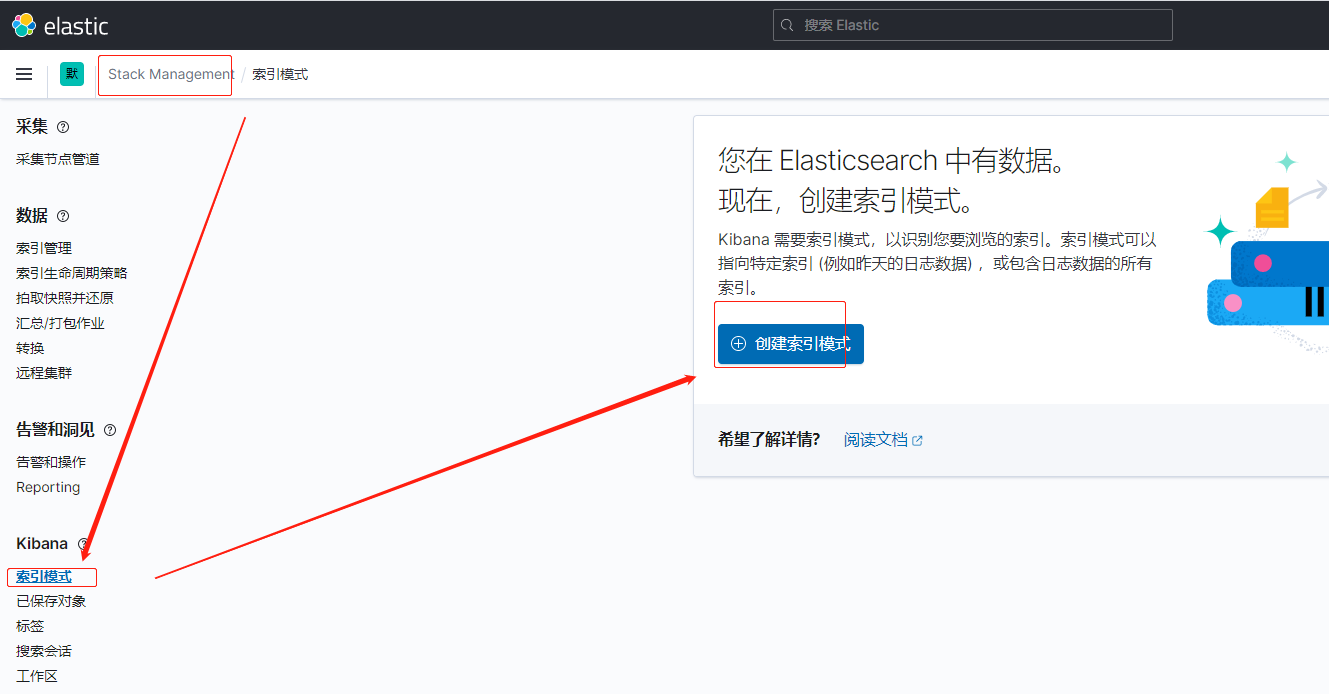
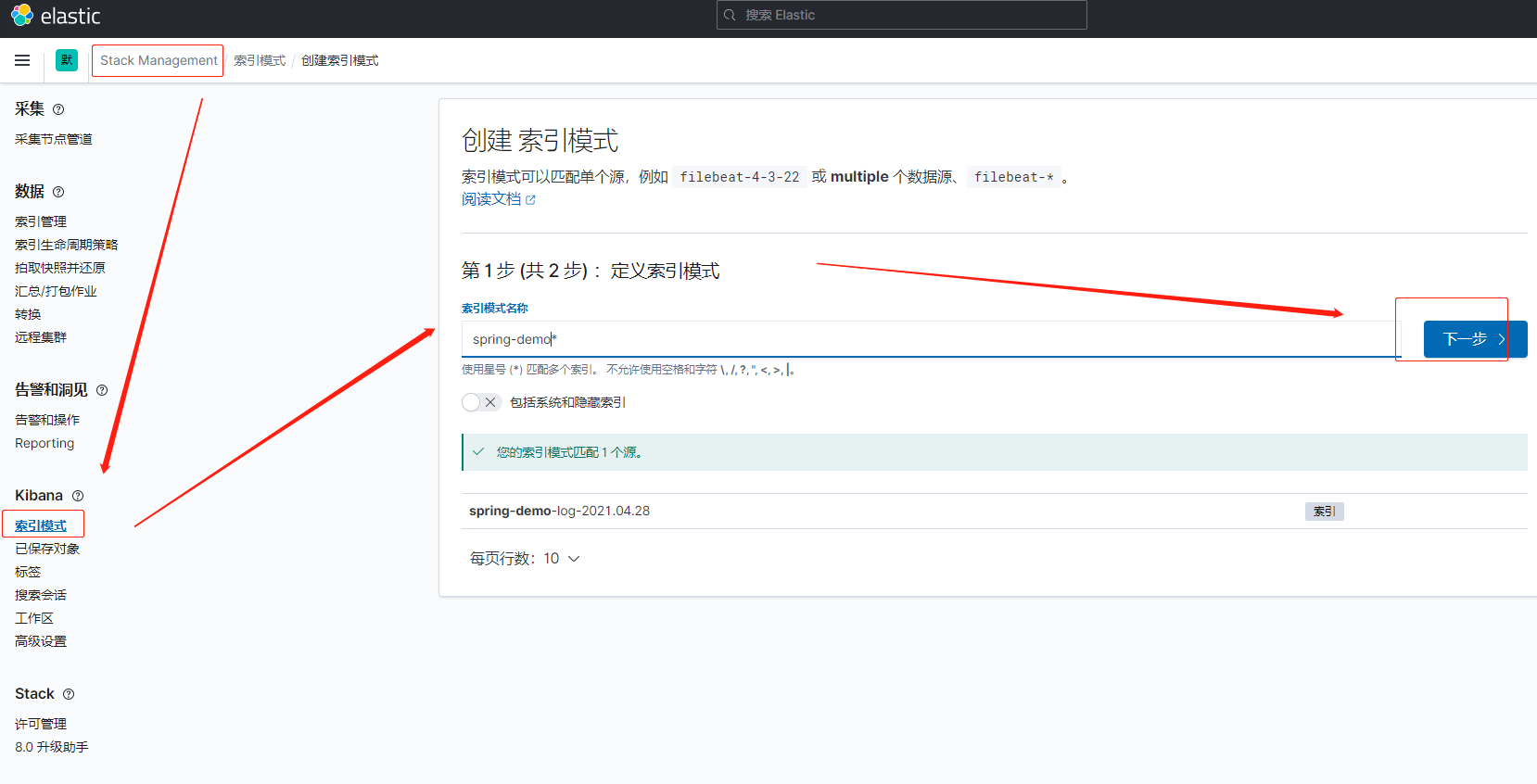
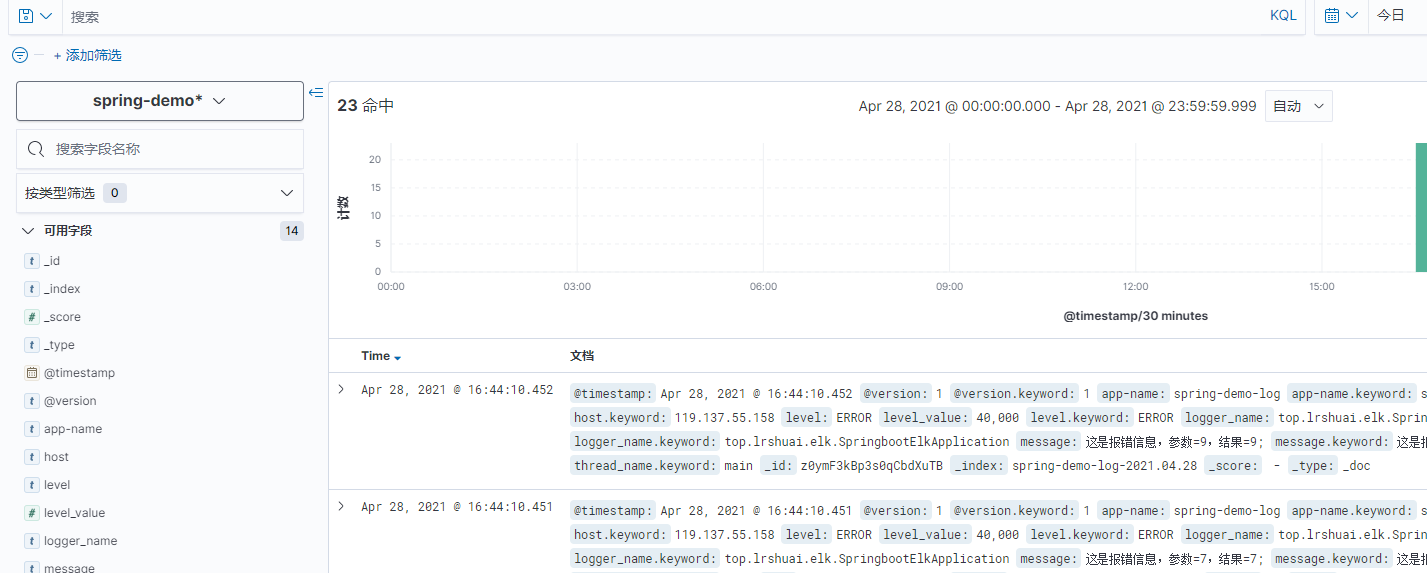
代码地址:
- Github: https://github.com/rstyro/Springboot/tree/master/springboot-elk
- Gitee: https://gitee.com/rstyro/spring-boot/tree/master/springboot-elk
四、Nginx配置账号密码访问
因为kibana 没有账号密码,所以可以用nginx做转发,然后nginx配置账号密码
1 | # 有些系统本身就安装了的,就不需要再安装,反正敲这个命令也不报错 |
配置nginx认证
1 | server { |

